Make a call with Wi-Fi Calling
With Wi-Fi Calling, you can make or receive a phone call if you have a Wi-Fi connection in an area with little or no cellular coverage. Learn how to make a voice call using Wi-Fi Calling.
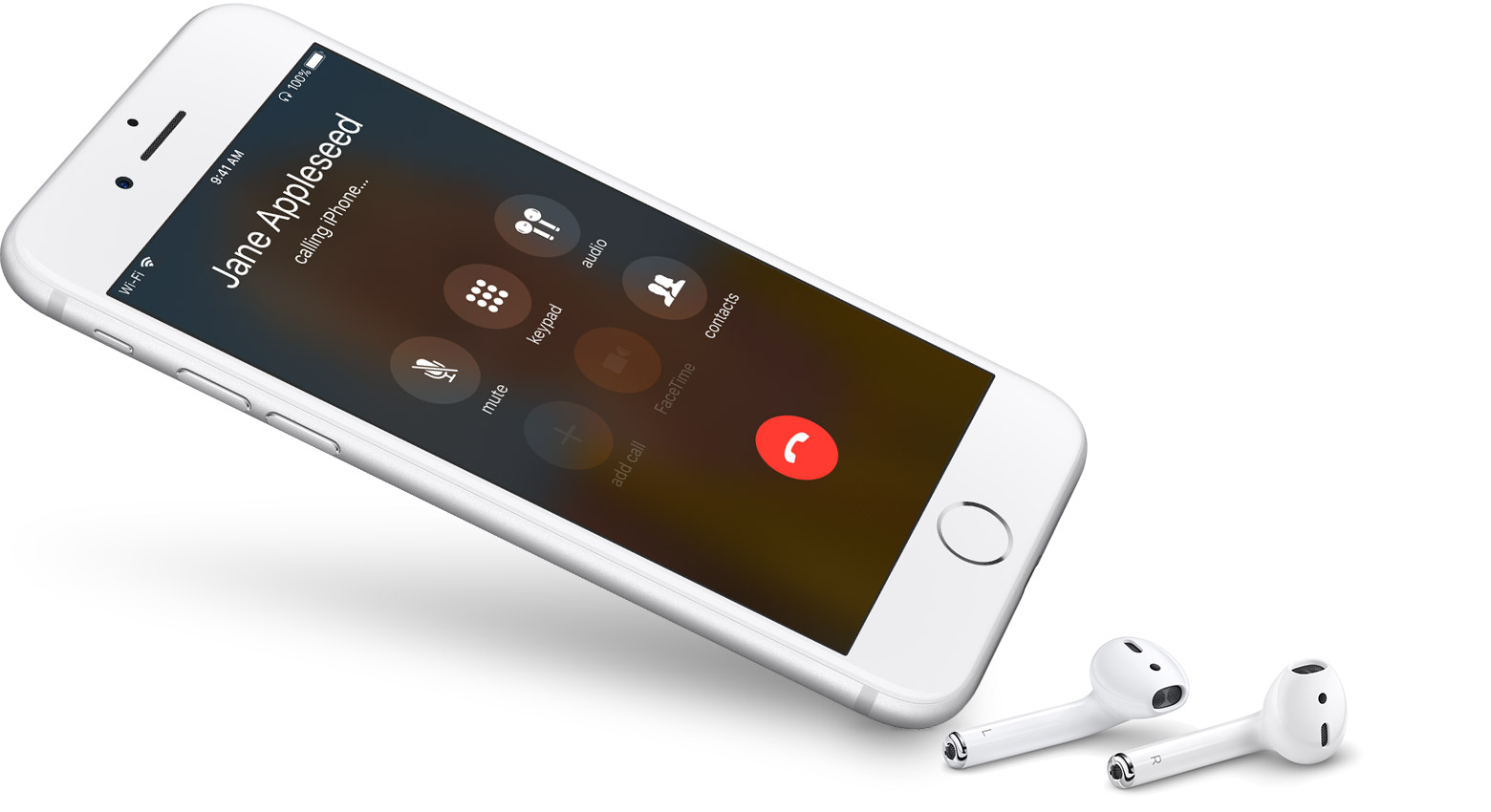
To use Wi-Fi Calling, you need an iPhone 5c or later on a supported carrier.

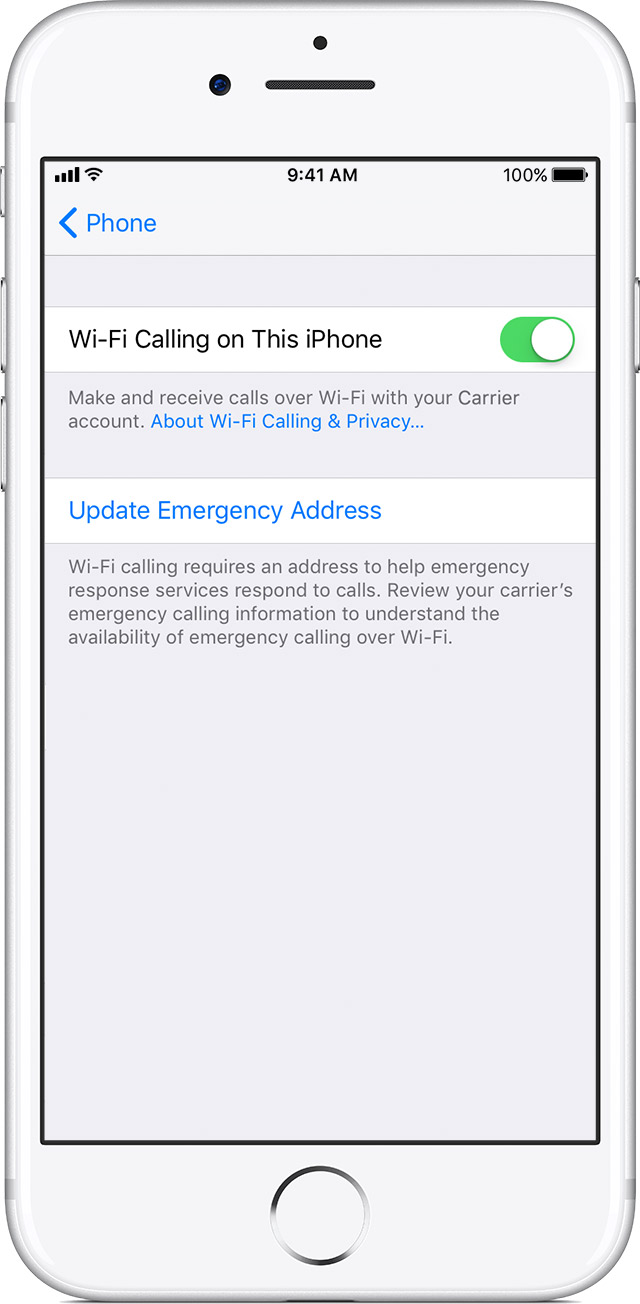
Place Wi-Fi calls from your iPhone
Turn on Wi-Fi calling in Settings > Phone > Wi-Fi Calling. You might need to enter or confirm your address for emergency services.*
If Wi-Fi Calling is available, you’ll see Wi-Fi after your carrier name in the status bar. Then your calls will use Wi-Fi Calling.
*When cellular service is available, your iPhone uses it for emergency calls. If you turned on Wi-Fi Calling and cellular service isn't available, emergency calls might use Wi-Fi calling. Your device's location may be used to aid response efforts when you place an emergency call, regardless of whether you enable Location Services.

Make and receive Wi-Fi calls from another device
If your carrier supports Wi-Fi Calling on iCloud-connected devices, you can also make and receive Wi-Fi calls on other devices. You can use Wi-Fi Calling on these devices, even if your iPhone isn't on the same Wi-Fi Network or turned on:
- iPad or iPod touch with iOS 9 or later
- Apple Watch with watchOS 2 or later
- Mac (2012 or later model) with OS X El Capitan
Wi-Fi Calling isn't available on Mac Pro (Mid 2012).
Make sure that you're signed in to iCloud and FaceTime with the same Apple ID that you use on your iPhone. Also make sure that your devices have the latest software.
To place a Wi-Fi call from your iPad, iPod touch, Apple Watch, or Mac, follow these steps.
Call from your iPad, iPod touch, or Mac
- If you haven't added your device yet—which allows it to use Wi-Fi Calling—add it.
- Open FaceTime.
- Tap Audio.
- Enter a contact or phone number and tap
 .
.
You can also place a call by tapping a phone number in Contacts, Mail, Messages, Safari, and other apps.
Call from your Apple Watch
- Open the Phone app.
- Choose a contact.
- Tap
 .
. - Select the phone number or FaceTime address that you want to call.

Add a device
Make sure that the device you want to add has the latest version of software. Then follow these steps:
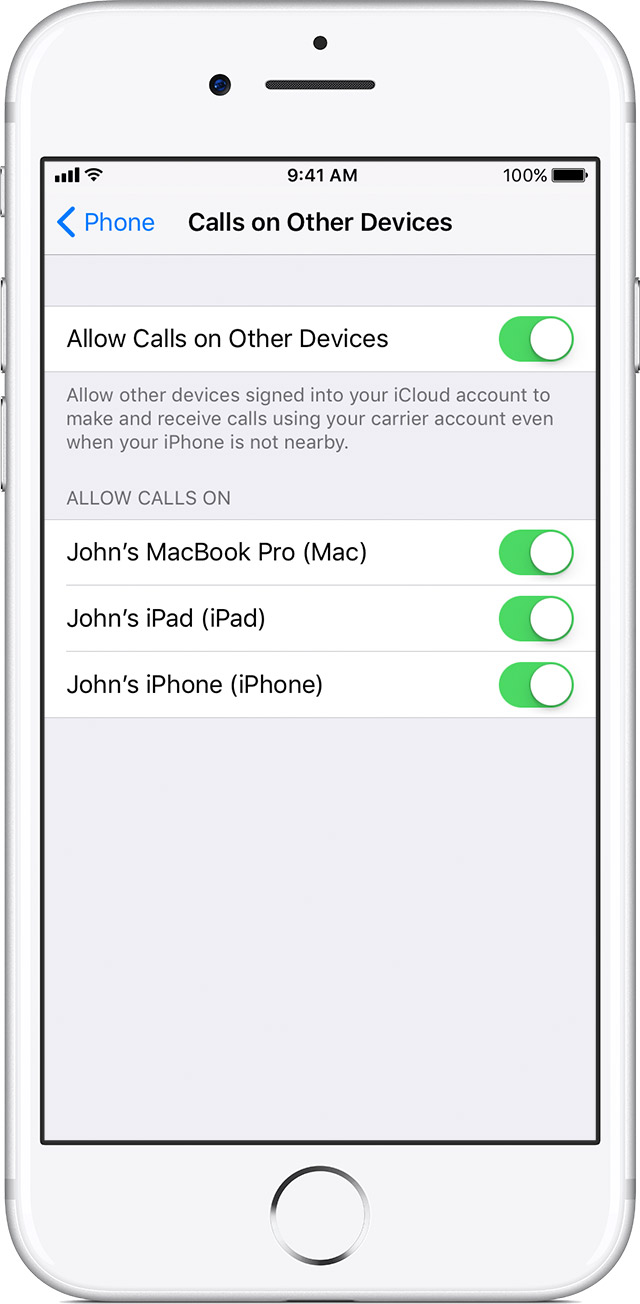
- On your iPhone, go to Settings > Phone and turn on Wi-Fi Calling, then turn on Calls on Other Devices.
- Tap Add Wi-Fi Calling For Other Devices.
- On your other devices, sign in to iCloud and FaceTime with the same Apple ID and password that you use on your iPhone.
- Turn on Wi-Fi Calling:
- On your iPad or iPod touch, go to Settings > FaceTime > Calls from iPhone and tap Upgrade to Wi-Fi Calling.
- On your Mac, open FaceTime and choose FaceTime > Preferences > Settings and select Calls From iPhone > Upgrade to Wi-Fi Calling.
- When a six-digit code appears, enter it on your iPhone and tap Allow.
On Apple Watch, Wi-Fi Calling turns on when Calls on Other Devices is enabled.
![]()

If you can't add a device, check these items:
- On your iPhone, make sure that Wi-Fi Calling and Allow Calls on Other Devices are on, and that your device appears under Allow Calls On.
- Make sure that you're using the same Apple ID for FaceTime and iCloud on your iPhone and your other device.

Remove a device
If you don't want to use Wi-Fi Calling from one of your devices, you can remove it:
- On your iPhone, go to Settings > Phone > Calls on Other devices.
- In the list of devices, turn off Wi-Fi Calling for the device that you want to remove.
To turn off Wi-Fi Calling on your Apple Watch, go to the Watch App on your iPhone, tap My Watch, tap Phone, then turn off Wi-Fi Calling.

Get help
If you can't turn on or use Wi-Fi Calling, make sure that your carrier offers Wi-Fi Calling and that your devices have the latest software. Then, follow these steps if you can't turn on Wi-Fi Calling or make a Wi-Fi call. Wait two minutes before you go from one step to the next.
- Go to Settings > Phone > Wi-Fi Calling and make sure that Wi-Fi Calling is on.
- Restart your iPhone.
- Connect to a different Wi-Fi network. Not all Wi-Fi networks work with Wi-Fi Calling.
- Turn Wi-Fi Calling off and then on again.
- Go to Settings > General > Reset and tap Reset Network Settings.
FaceTime isn't available in all countries or regions.
