Install a printer in Microsoft Windows 10 using an IP address.
- Select “Start” and type “advanced print” in the search box.
- Choose “Advanced printer setup“.
- Select “The printer that I want isn’t listed“.
- Select “Add a printer using a TCP/IP address or hostname” , then select “Next“.
- Select “TCP/IP Device” in the “Device type” list.
- Windows 7 - Adding printer by IP address
- Type the hostname or the IP address of the printer. Select “Next“.
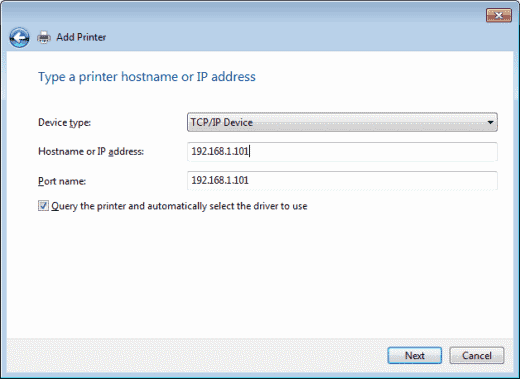
- Windows should find the printer if the printer is on and configured correctly. You may have to specify more information. If prompted, Select the type of network adapter installed in the printer in the “Device Type” drop-down list. You can also click “Custom” to specify custom settings for the network printer. Select “Next“.
- Windows will now walk you through installing the drivers for the printer. After that is complete, you should be able to print to the printer via direct IP address.
